Show Progress Based on Field Value
Please note that this is now available as a plugin for easier installation. While you can use this document as a reference, the recommended method to add this functionality is through the plugin installation wizard. Learn more about plugins here.
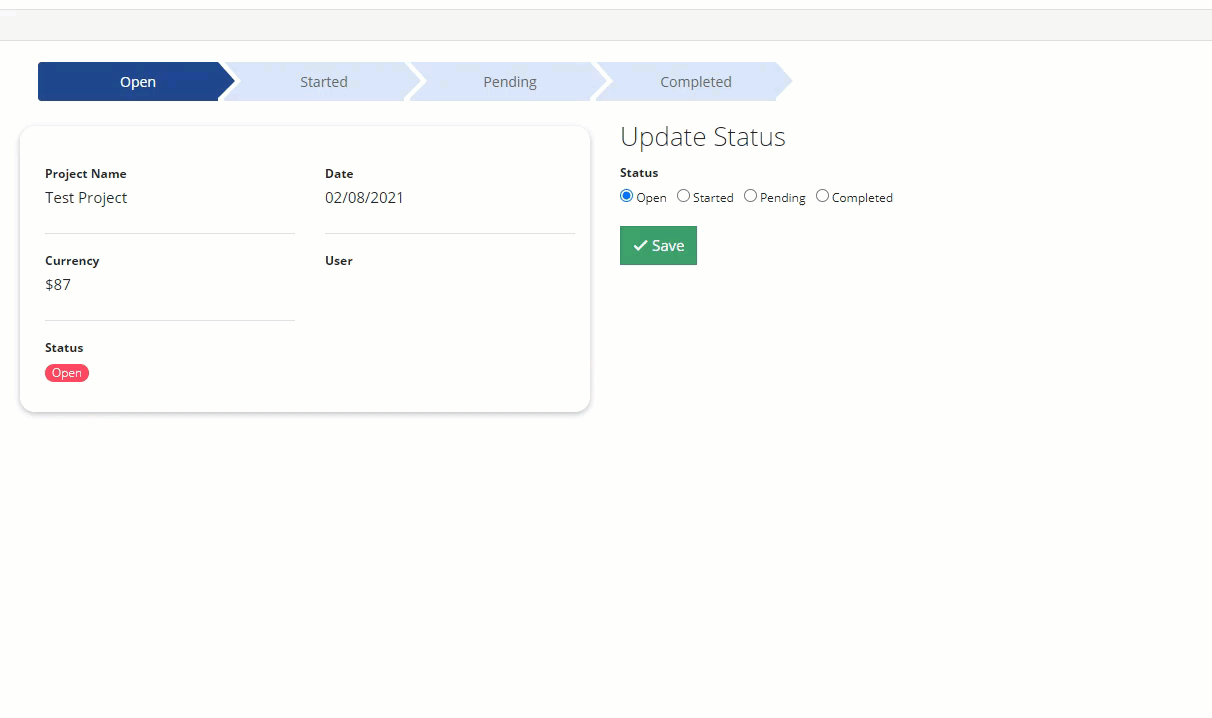 Moving through progress on a task is excellent visual customization you can make to your page.
Moving through progress on a task is excellent visual customization you can make to your page.
1. Here, I have a radio field with four options. Take note of the field id (field_222 in my case):
2. Inside your details page, add an HTML Component.
3. In your HTML Component, paste the following code into the source code <>. Be sure to update this to match the field values you have in your app.
<div class="container">
<div class="wrapper">
<div class="arrow-steps clearfix component-3-progressbar">
<div class="step" data-id="Open">Open</div>
<div class="step" data-id="Started">Started</div>
<div class="step" data-id="Pending">Pending</div>
<div class="step" data-id="Completed">Completed</div>
</div>
</div>
</div>
4. In the JavaScript tab of your page, add the following code. Change field_222 and TB.render('component_3, to the component id of your details component.
The details component must contain the radio field.
TB.render('component_3', function(data) {
jQuery('.component-3-progressbar > div').removeClass('current');
jQuery('.component-3-progressbar > [data-id="' + data.record.field_222 + '"]').addClass('current').prevAll().addClass('current');
});5. Finally, you will add the following code to your CSS tab, and you are done!
.arrow-steps .step {
font-size: 14px;
text-align: center;
color: #666;
cursor: default;
margin: 0 3px;
padding: 10px 10px 10px 30px;
min-width: 180px;
float: left;
position: relative;
background-color: #d9e3f7;
-webkit-user-select: none;
-moz-user-select: none;
-ms-user-select: none;
user-select: none;
transition: background-color 0.2s ease;
}
.arrow-steps .step:after,
.arrow-steps .step:before {
content: " ";
position: absolute;
top: 0;
right: -17px;
width: 0;
height: 0;
border-top: 19px solid transparent;
border-bottom: 17px solid transparent;
border-left: 17px solid #d9e3f7;
z-index: 2;
transition: border-color 0.2s ease;
}
.arrow-steps .step:before {
right: auto;
left: 0;
border-left: 17px solid #fff;
z-index: 0;
}
.arrow-steps .step:first-child:before {
border: none;
}
.arrow-steps .step:first-child {
border-top-left-radius: 4px;
border-bottom-left-radius: 4px;
}
.arrow-steps .step span {
position: relative;
}
.arrow-steps .step span:before {
opacity: 0;
content: "✔";
position: absolute;
top: -2px;
left: -20px;
}
.arrow-steps .step.done span:before {
opacity: 1;
-webkit-transition: opacity 0.3s ease 0.5s;
-moz-transition: opacity 0.3s ease 0.5s;
-ms-transition: opacity 0.3s ease 0.5s;
transition: opacity 0.3s ease 0.5s;
}
.arrow-steps .step.current {
color: #fff;
background-color: #23468c;
}
.arrow-steps .step.current:after {
border-left: 17px solid #23468c;
}Original Community Post:
https://community.tadabase.io/t/show-progress-based-on-field-value/933/4





We'd love to hear your feedback.