Set your Data Table to Auto-Refresh
Please note that this is now available as a plugin for easier installation. While you can use this document as a reference, the recommended method to add this functionality is through the plugin installation wizard. Learn more about plugins here.
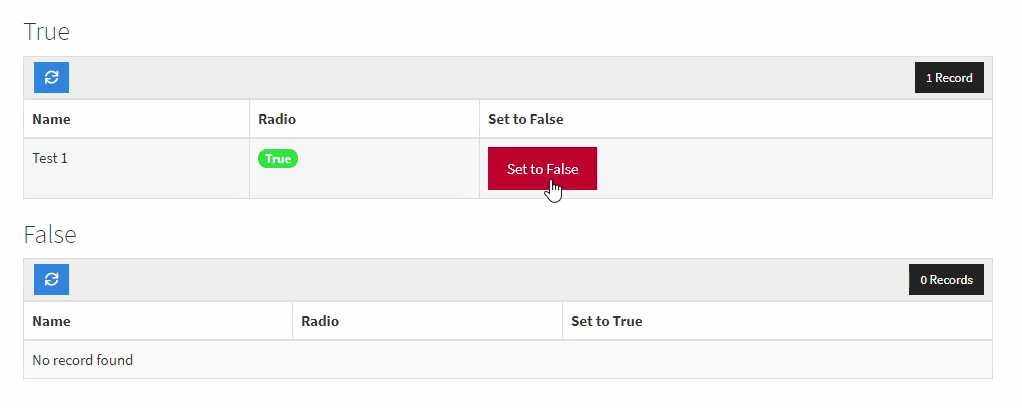
There are many use cases for wanting your tables to refresh automatically to see the information. Here are the steps you can take to set this up.
Step 1
Add the CSS Class action-link-refresh to the action link column(s), as shown in the image below.
Please Note: You will need to add this to both action links if you want it to work both ways, as shown in the example above.
Step 2
Find the Component IDs for both tables as shown in the image below.
You will need these for the next and last step!
Step 3
Finally, copy and paste the following code into the JavaScript section of your page.
var timeToWaitBeforeRefreshTriggers = 600; // Set this to the amount of time it takes for the action link to complete (milliseconds)
var tableOneId = 'component_X1'; // Change this to the first table ID
var tableTwoId = 'component_X2'; // Change this to the second table ID
var setOnClick = function() {
$('.x-type-data-table').find('.action-link-refresh a').click(function() {
setTimeout(function() {
$('[ng-click="refreshData()"]').click();
}, timeToWaitBeforeRefreshTriggers);
});
};
TB.render(tableOneId, function() {
setOnClick();
});
TB.render(tableTwoId, function() {
setOnClick();
});
$('body').click(function() { // Reset after any action that can wipe the onclick event occurs by using body onclick
setTimeout(function() {
$('tbody tr').find('.action-link-refresh a').off();
setOnClick();
}, 800);
});Remember to change component_X1 and component_X2 in the code to the component IDs from step 2.
Original Community Post:
https://community.tadabase.io/t/auto-refresh-for-datatable/309/4



We'd love to hear your feedback.