Pre Populate & Disable Date Range

This example could be used for a booking tool; here, we will use a date range field with the timer option enabled instead of the end date and pre-populate and disable the input (number) field and disable the select integer (minutes, hours, days) field.
Step 1
Add a CSS class called “my-date-range” to the Date Range in the form

Find the Component ID of the Form.

Step 3
Add the following code to the JavaScript tab of your page.
Change ‘component_ID’ to your forms component ID from step 2.
var NUMBER_OF_MINUTES = "60";
TB.render('component_ID', function(data) {
var durationInput = $(data.ele.find('.my-date-range input')[1]);
durationInput.val(NUMBER_OF_MINUTES).change();
durationInput.attr('disabled', 'disabled');
data.ele.find('select').attr('disabled', 'disabled');
data.ele.find('button.af-form-submit').on('click', function() {
setTimeout(function() {
durationInput.val(NUMBER_OF_MINUTES).change();
}, 500);
});
});
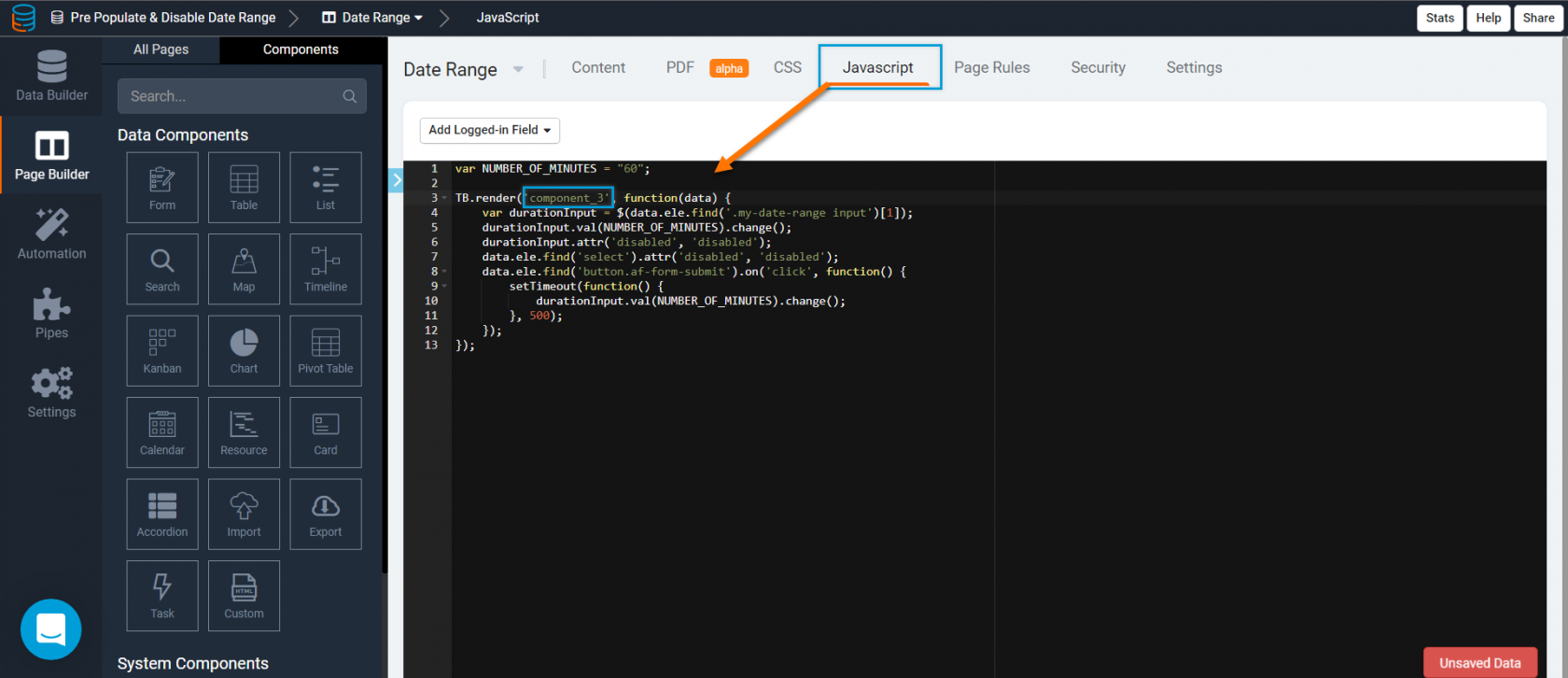
We'd love to hear your feedback.