Change Image Thumbnail Sizes
Please note that this is now available as a plugin for easier installation. While you can use this document as a reference, the recommended method to add this functionality is through the plugin installation wizard. Learn more about plugins here.
For changing the thumb size of an image on a details page. Here is a CSS solution:
Step 1
Open the settings of your detail's component and add a class name to your field.
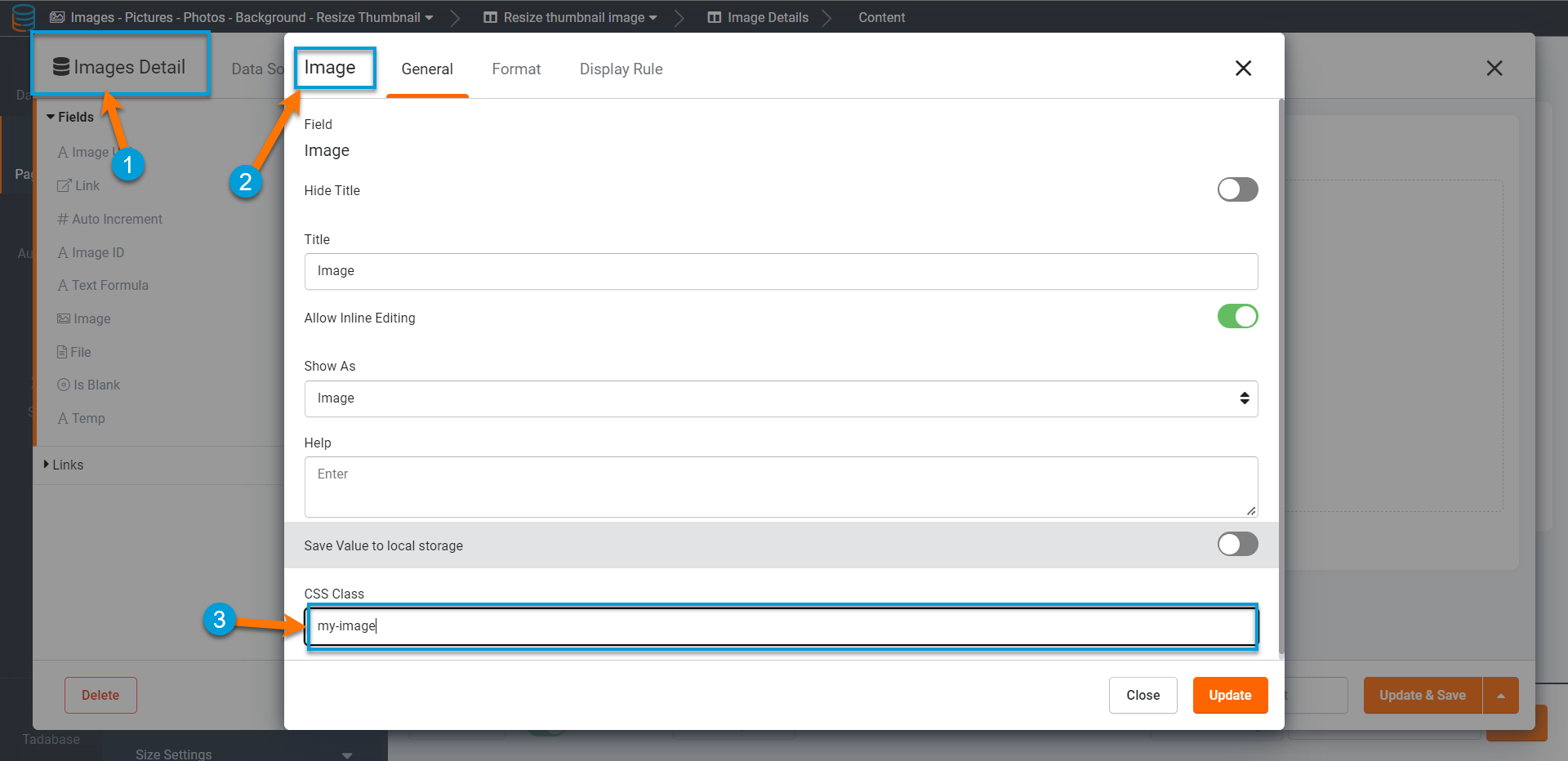
Step 2
Exit out of the Image settings. Then click on the CSS tab of the Details Page.

Step 3
In the CSS tab, you will enter the following Code:
.thumb-wrap {
max-width: none !important;
max-height: none !important;
}
.thumb-wrap img {
max-height: none !important;
max-width: none !important;
float:left !important;
}
.my-image img {
height: 550px !important;
width: 100px !important;
}It will look like this (change the numbers of height and width to your liking)
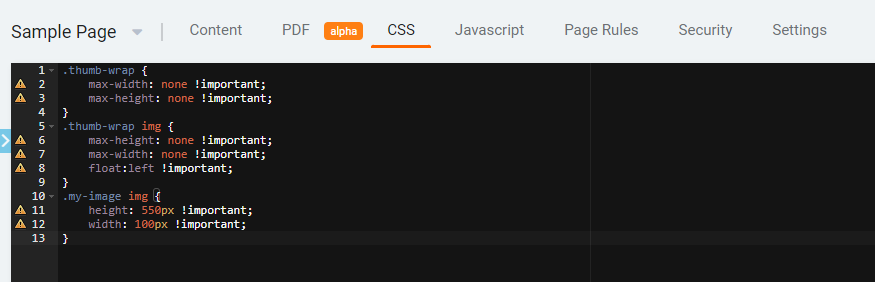
Customize height and width to your liking.
Original Community Post:
Change image thumbnail sizes - Community Discussions / How Do I - Tadabase Community

We'd love to hear your feedback.