Change the Background Color of 2 Cards if the Numbers Match
This snippet will teach you how to change the background color of cards when the numbers on the cards match.
Normal state:
{{#each records}}
<div class="card-style-custom-2 card-custom-2-primary col col-md-6">
<div class="card-custom-2-wrap">
<div class="card-custom-2-inner">
<span class="card-custom-2-icon"><i class="far fa-users"></i></span>
<span class="card-custom-2-value"><b>{{totalWon}}</b></span>
</div>
<div class="card-custom-2-footer">
<span>Total Won</span>
</div>
</div>
</div>
<div class="card-style-custom-2 card-custom-2-primary col col-md-6">
<div class="card-custom-2-wrap">
<div class="card-custom-2-inner">
<span class="card-custom-2-icon"><i class="far fa-users"></i></span>
<span class="card-custom-2-value"><b>{{totalContact}}</b></span>
</div>
<div class="card-custom-2-footer">
<span>Total Contact</span>
</div>
</div>
</div>
{{/each}}3. Add some custom CSS code in the CSS tab:
(If you copied and pasted the code above, make sure to copy/paste this whole CSS, otherwise, just the top class “green-background” is important.
.green-background {
background: green !important;
color: white !important;
}
.card-style-custom-2{
margin-top: 2rem;
margin-bottom: 2rem;
}
.card-style-custom-2 .card-custom-2-header {
background: #fff;
margin: 5px 0;
padding: 5px 10px;
color:#333333;
}
.card-style-custom-2 .card-custom-2-inner{
text-align: center !important;
background: #fff;
border-bottom: 7px solid #6993ff;
padding: 10px;
font-size: 25px;
}
.card-style-custom-2 .card-custom-2-icon{
display: block;
font-size: 37px;
padding-bottom: 1rem;
}
.card-style-2 .card-custom-2-value, .card-style-2 .card-custom-2-suffix{
font-size: 18px;
}
.card-style-custom-2 .card-custom-2-footer {
padding-top: 2rem;
padding-bottom: 2rem;
margin-top: 0px;
padding: 15px 10px;
}
/* card-light-primary */
.card-custom-2-primary .card-custom-2-wrap{
border: 1px solid #e1e9ff;
}
.card-custom-2-primary .card-custom-2-inner{
border-bottom: 7px solid #6993ff !important;
}
.card-custom-2-primary .card-custom-2-footer{
background:#e1e9ff;
color:rgb(101, 86, 86);
}
.card-custom-2-primary .card-custom-2-icon{
color:#6993ff !important;
}
.card-custom-2-primary .card-custom-2-value{
color:#6993ff;
}
.card-custom-2-primary .card-custom-2-suffix{
color:#6993ff;
}In your code find this line:
<div class="card-custom-2-footer"><div class="card-custom-2-footer {{#is totalWon totalContact}} green-background{{/is}}">

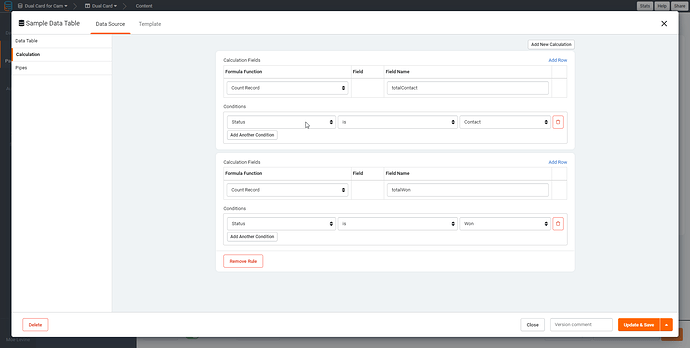
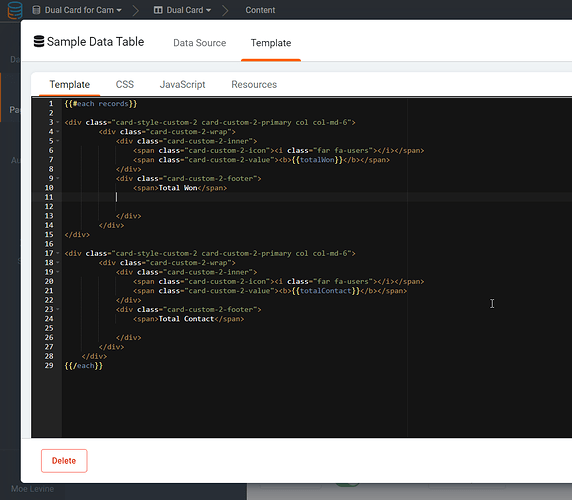
We'd love to hear your feedback.