Trackvia
Overview
Trackvia integration allows you to connect your Tadabase app to the Trackvia platform to seamlessly retrieve data such as users, apps, views, and records. This enables centralized access and management of business data stored in Trackvia without duplicating it.
Installation Steps
- In TrackVia, go to Manage Users, open the chosen user profile, and check “Set as API User”. Only API Users can generate Access Tokens.
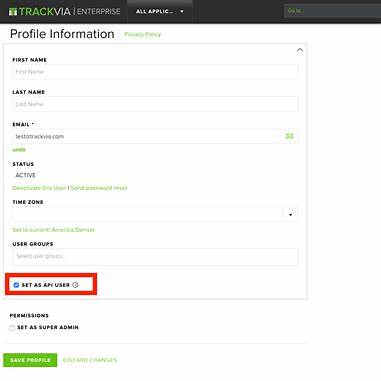
- Still in the API Access section, click Create Auth Token, choose a name and expiration date, and select the previously designated API User. Copy the token right after creation (it’s shown only once).
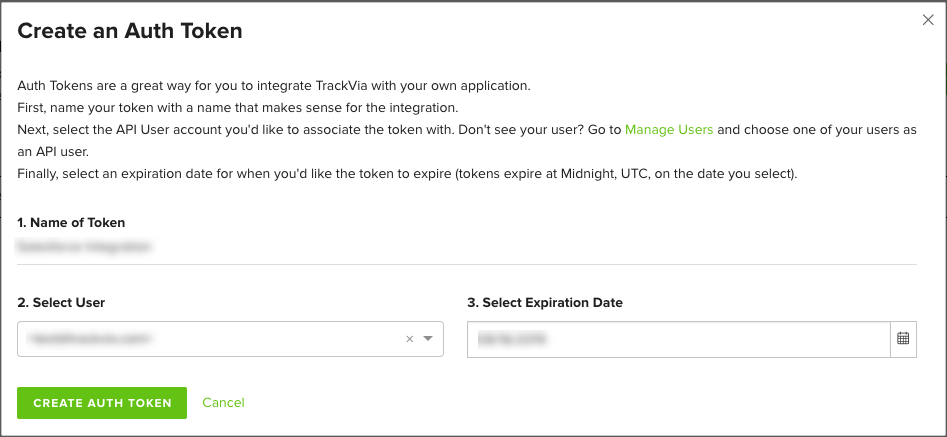
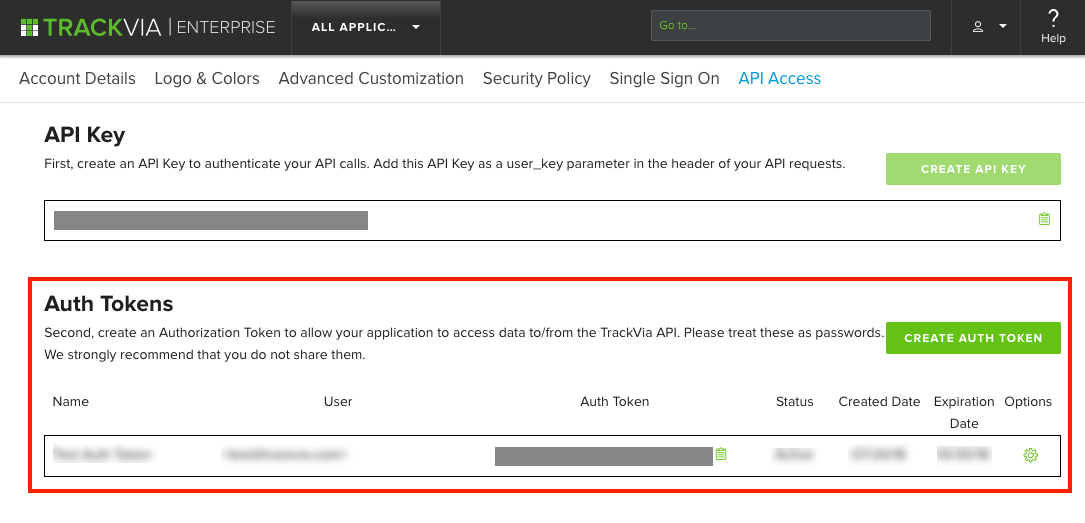
- TrackViaHost: your account domain URL (e.g.
https://yourcompany.trackvia.com) - Account ID: shown in your user profile or account settings—needed for API context when using sandboxes or multiple accounts.
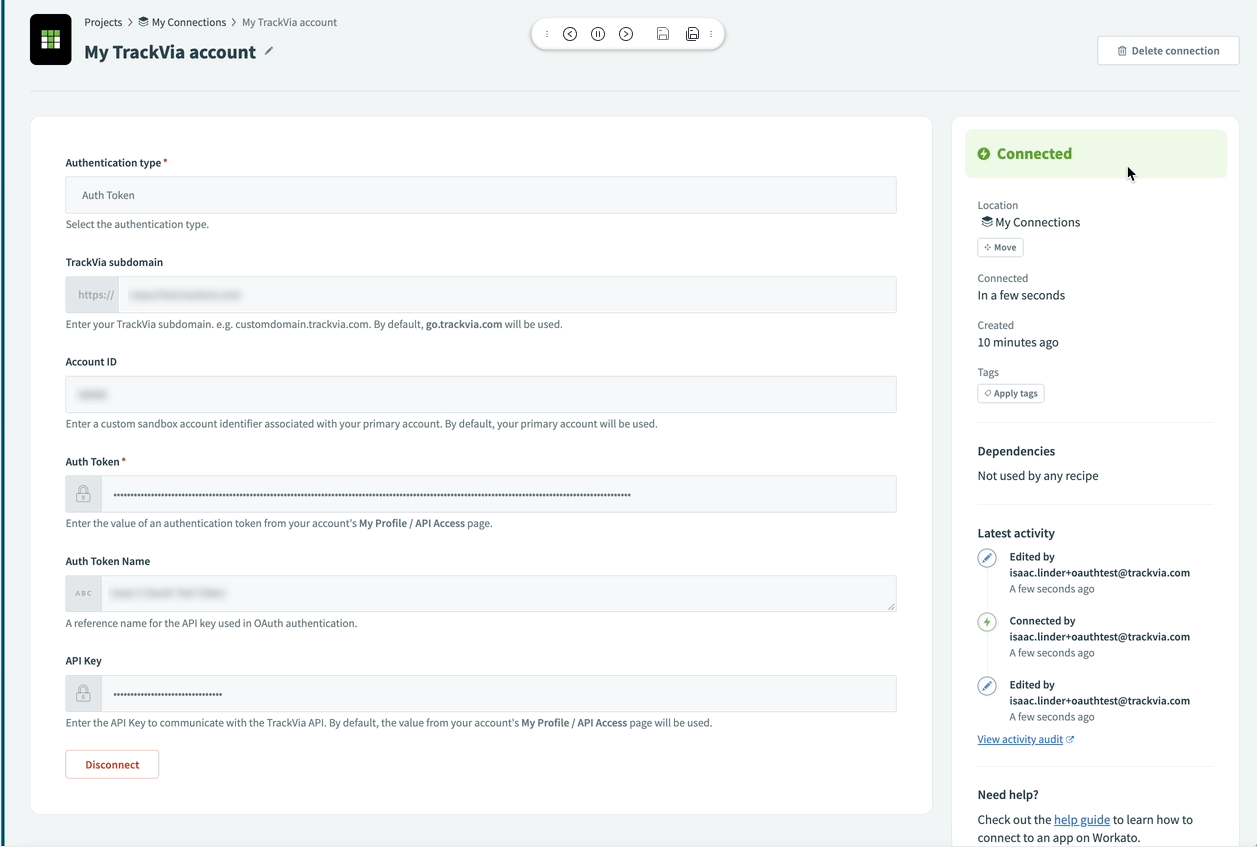
Use Cases
Here are 3 examples of how someone might use the Databridge integration between Tadabase and Trackvia:
-
Unified Reporting Dashboard:
Pull data from various Trackvia views and apps into your Tadabase dashboard for centralized visualization and reporting. -
Streamlined Operations Monitoring:
Use the “View Records” API to fetch task progress or project logs and display them in real-time within Tadabase. -
User Management Integration:
Integrate the “All Users” API to sync and manage access or profiles between your Trackvia and Tadabase systems.
Available APIs
| Name of API | Description | List View | Detail View |
| All Apps | Retrieves a list of all apps in your account. | Yes | No |
| All Views | Lists all views associated with apps. | Yes | No |
| View Records | Retrieves records from a specified view. | Yes | Yes |
| All Users | Lists all users in your Trackvia account. | Yes | No |
We'd love to hear your feedback.