Display Rules
Display Rules in Forms
The first form rule listed within the Form Rule tab is Display Rules. You can create Display Rules to affect one field's display behavior on the form based on custom conditions and other field values.
With Display Rules, you can select the following display actions to occur when the display rule is met:
|
Show field |
When the display rules are met, show another field in the form. |
|
Hide field |
When the display rules are met, hide another field in the form. |
|
Rename field label |
When the display rules are met, rename the label field of another field |
|
Require field |
When the display rules are met, make a different field required |
|
Do not require field |
When the display rules are met, make a required field, not required |
|
Enable field |
When the display rules are met, enable a disabled field |
|
Disable field |
When the display rules are met, disable an enabled field |
For instance, say you have an Add Jobs form for users to add new jobs and the form includes four fields: Job Name, Job Description, Job Status, and Due Date. Say that when users add a new job via this form, you want that when the Job Status is open and the Due Date is before today, the job description should dynamically be made a required field. You can accomplish this by creating a Display Rule.
To create this Display Rule, click on the Form Rules tab > Display Rules tab within the Add Jobs form and click on the Add New Display Rule button.
Then create the conditions you wish to set for your display rule. In this example, you would create the condition that if the Job Status is Open and the Due Date is before today, then Require the Description, otherwise Do Nothing.
Now, when users add a new job and set the status to open and the due date to before today, the description field dynamically becomes a required field:
You can add as many groups of conditions as you need for your form, and each group can have its own custom actions.
To add an And Condition where both the first condition and the second condition have to be true for the display rule to run, simply click on the + icon to the right of the first condition.
For each condition, you can choose if the condition should Match All (all conditions must be met for the display rule to run) or Match Any (any condition must be met for the display rule to run).
Please Note: Be sure to not create impossible conditions, such as making a field required and disabled at the same time. This will make the form impossible to submit.
Display rules run in order from top to bottom. If one rule matches more than one condition, the last rule to be triggered will win.


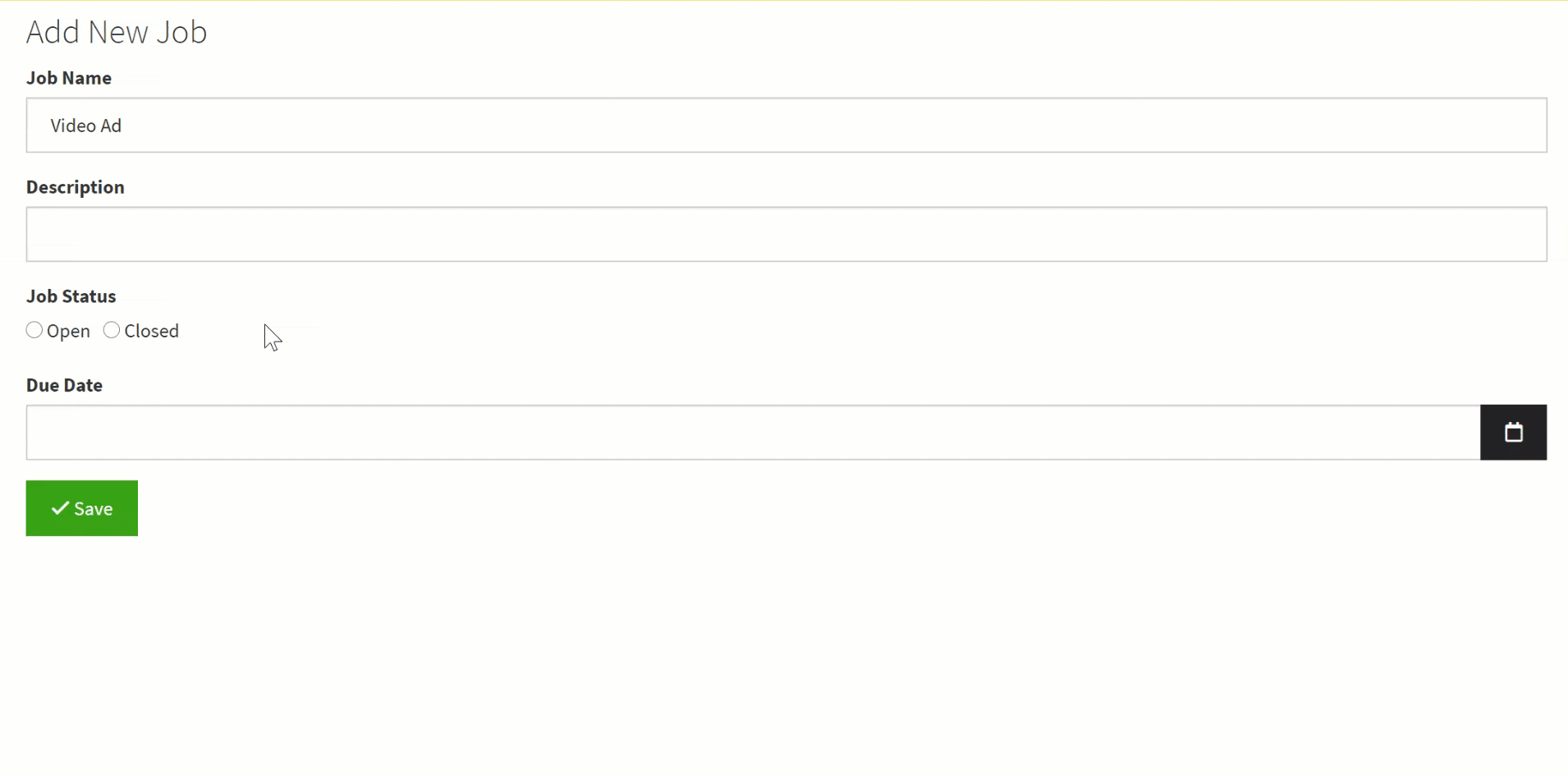



We'd love to hear your feedback.