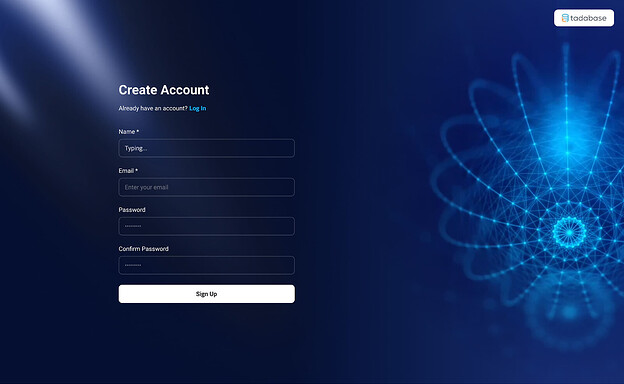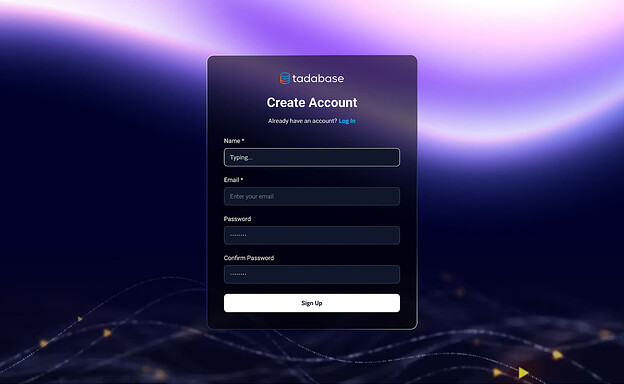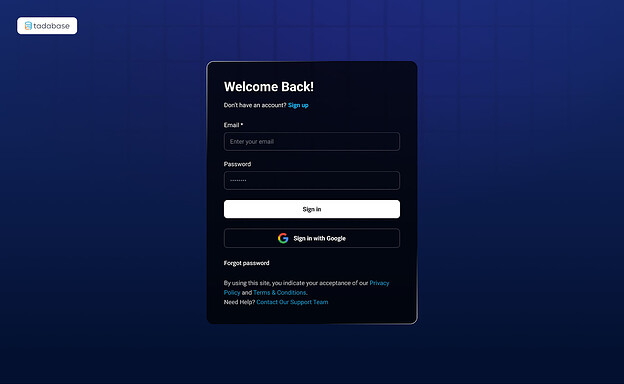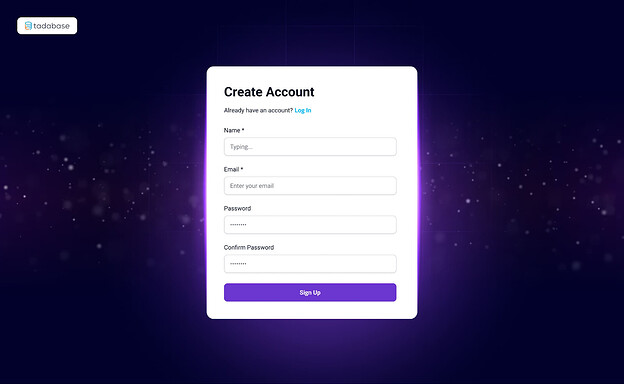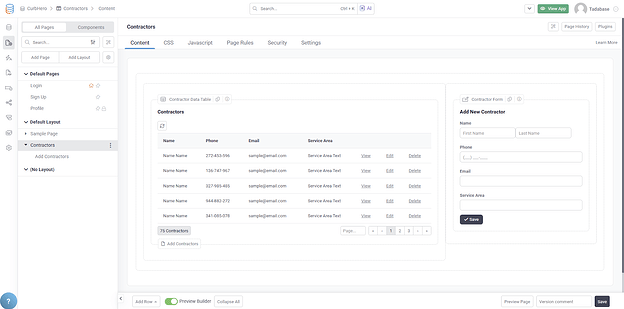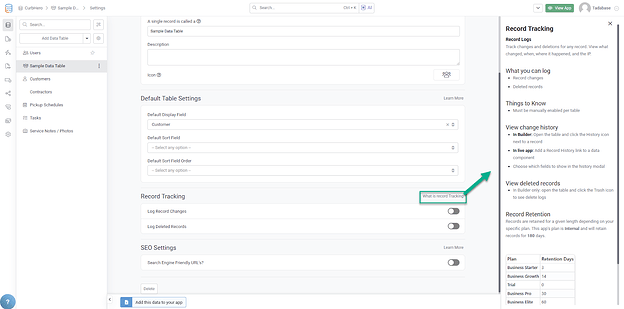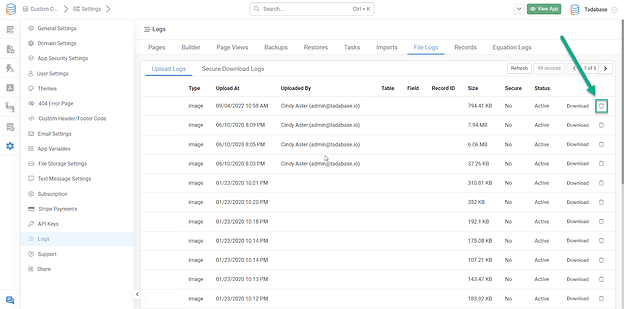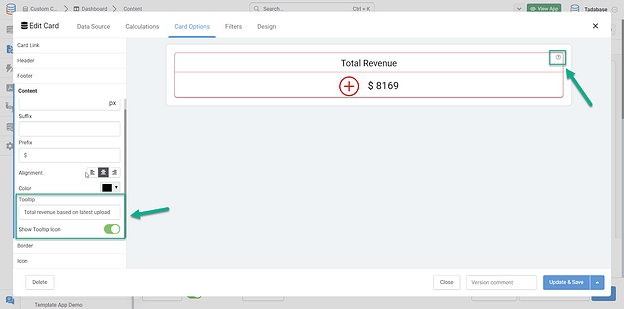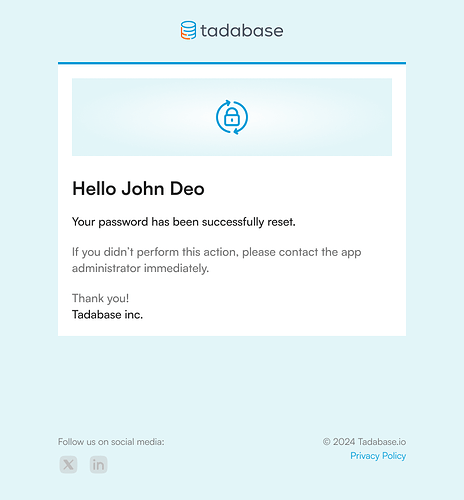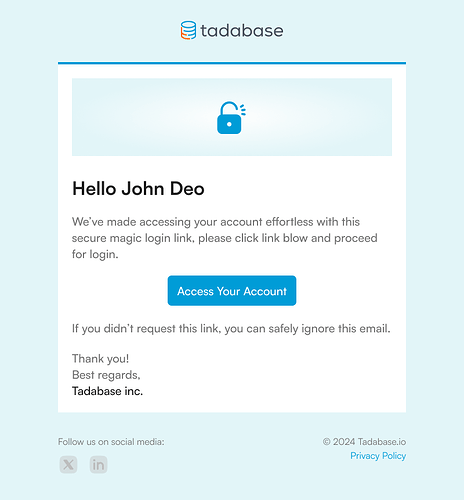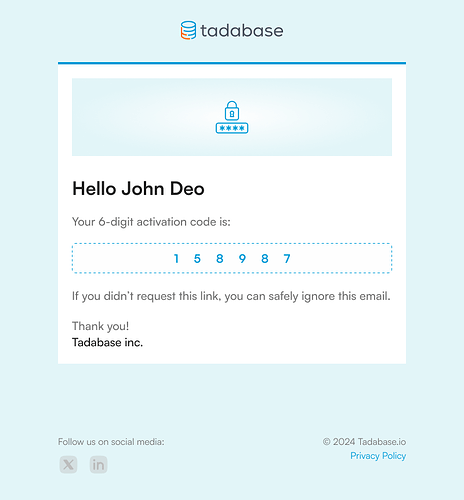New security options have been added to Webhooks, including support for signatures and custom security headers. These features allow you to verify that incoming webhooks are authorized and ensure that only trusted systems can send data into your application.
AI Prompts let you automate AI-driven responses using real-time data from your app. You can build dynamic prompts to expand job descriptions, suggest salaries, or answer data-based questions instantly.
Key Features:
This video walks through how to set it all up and use it effectively.