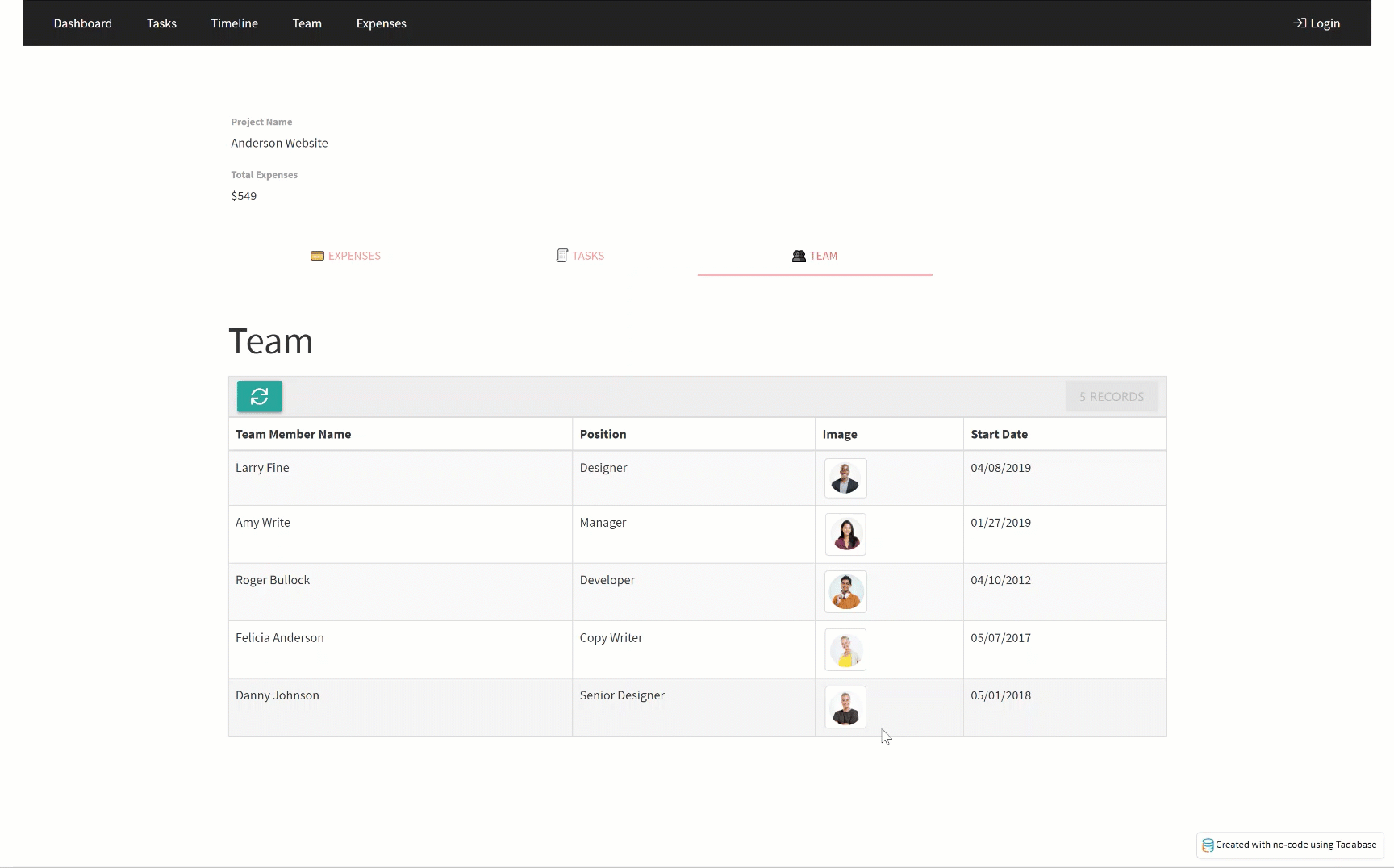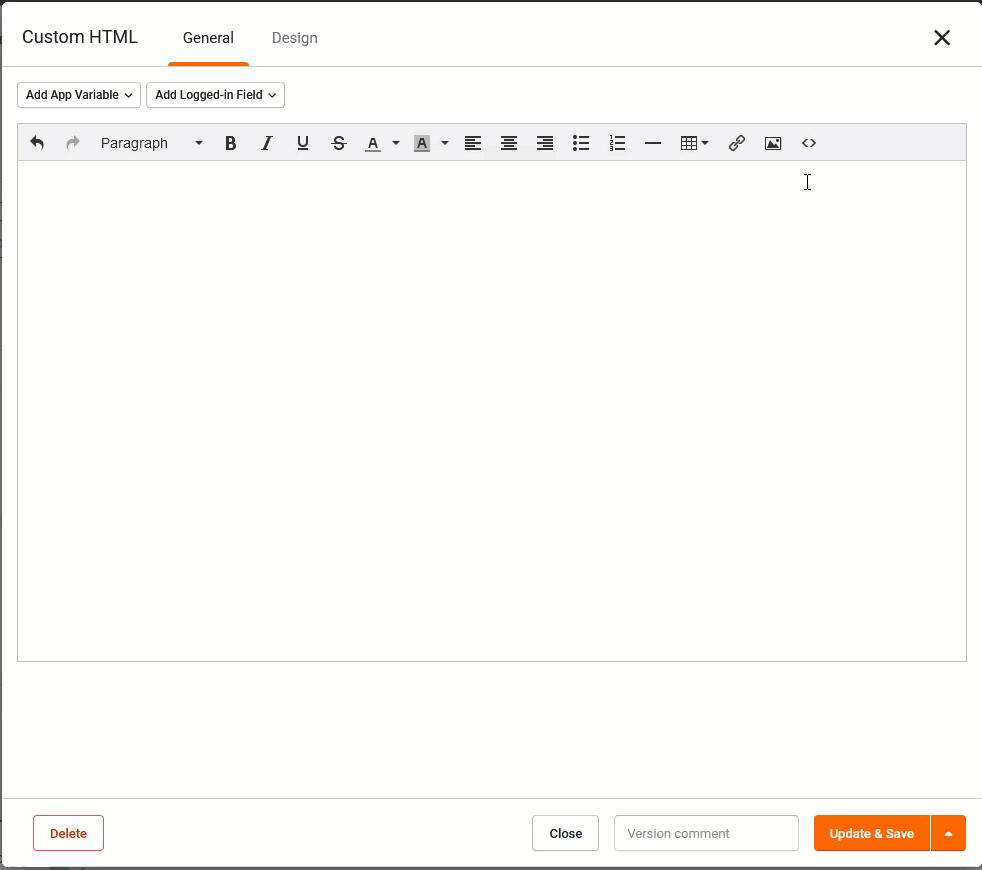Add "Tabs" to your app
In this article, we'll be going over how to create tabs for your web application using a front-end framework called Materializecss (https://materializecss.com/tabs.html)
This is how our end result will look.
To start we'll need to include the framework in the custom header and footer code of our Tadabase app.
<style>
.tab-col {
margin: 0 15px;
}
.tabs {
position: relative;
overflow-x: auto;
overflow-y: hidden;
height: 48px;
width: 100%;
background-color: #fff;
margin: 25px auto 0 auto;
white-space: nowrap;
text-align: center;
border: none;
border-radius: 10px;
box-shadow: 0 0 20px rgb(8 21 66 / 5%);
z-index: 99;
}
.tabs .tab {
display: inline-block;
text-align: center;
line-height: 48px;
height: 48px;
padding: 0;
margin: 0;
text-transform: uppercase;
}
.tabs .tab a {
color: #8b8b8b;
display: block;
width: 100%;
height: 100%;
padding: 0 24px;
font-size: 14px;
text-overflow: ellipsis;
overflow: hidden;
}
.tabs .tab a:focus,
.tabs .tab a.active {
background-color: none !important;
outline: none;
color: #0128FF;
font-weight: 700;
text-decoration: none;
}
.tabs .tab a:hover {
background-color: transparent;
color: #0128FF;
text-decoration: none;
}
.tabs .indicator {
position: absolute;
bottom: 0;
height: 2px;
background-color: #0128FF;
will-change: left, right;
}
@media only screen and (max-width : 992px) {
.tabs {
display: flex;
}
.tabs .tab {
flex-grow: 1;
}
.tabs .tab a {
padding: 0;
}
ul {
padding-inline-start: 0;
}
}
</style>Copy and paste the following into the Custom Footer Code section
<script src="https://cdnjs.cloudflare.com/ajax/libs/materialize/1.0.0/js/materialize.min.js"></script>Next, we'll need to add the following to the source code of an HTML component on the page builder
<div class="row">
<div class="col s12 tab-col">
<ul class="tabs">
<li class="tab col s3"><a class="active" href="#test1">Test 1</a></li>
<li class="tab col s3"><a href="#test2">Test 2</a></li>
<li class="tab col s3"><a href="#test3">Test 3</a></li>
<li class="tab col s3"><a href="#test4">Test 4</a></li>
</ul>
</div>
<div id="test1" class="col s12"> </div>
<div id="test2" class="col s12"> </div>
<div id="test3" class="col s12"> </div>
<div id="test4" class="col s12"> </div>
</div>
For this example, we'll be placing three tables into three of the tabs.
To do this, we'll need to add a CSS Class to each of the rows the tables are in.
As you can see in the image below, we have three rows that each contains a Data Table
To add a CSS class to each row, click on Edit

Then select "Design" and then "CSS" and add a CSS Class

Repeat that process until you've defined a unique CSS Class for each row.
Next, we'll add the following JavaScript to the page
$(document).ready(function(){
$('.tabs').tabs();
$('.row-1').appendTo('#test1');
$('.row-2').appendTo('#test2');
$('.row-3').appendTo('#test4');
});